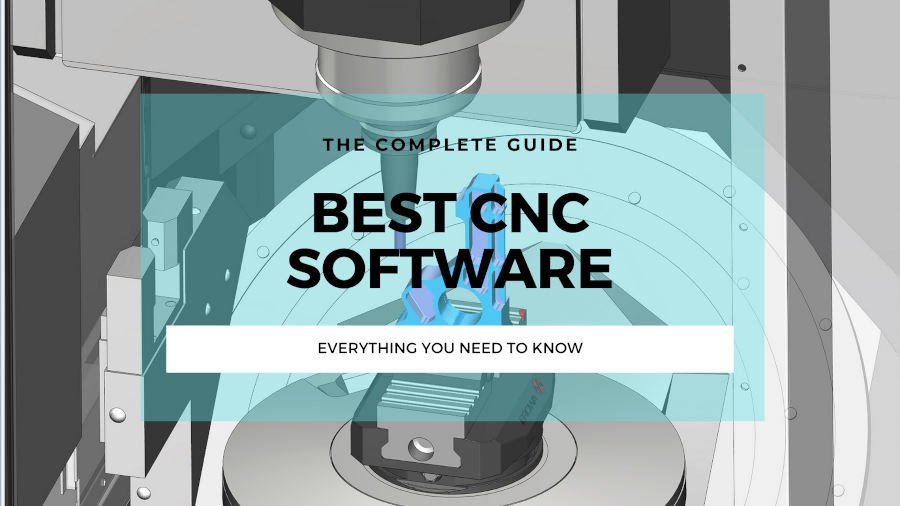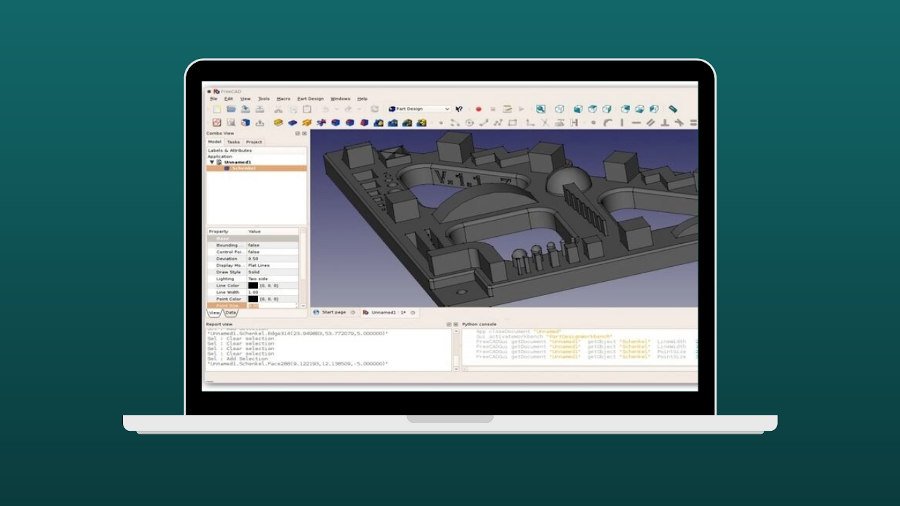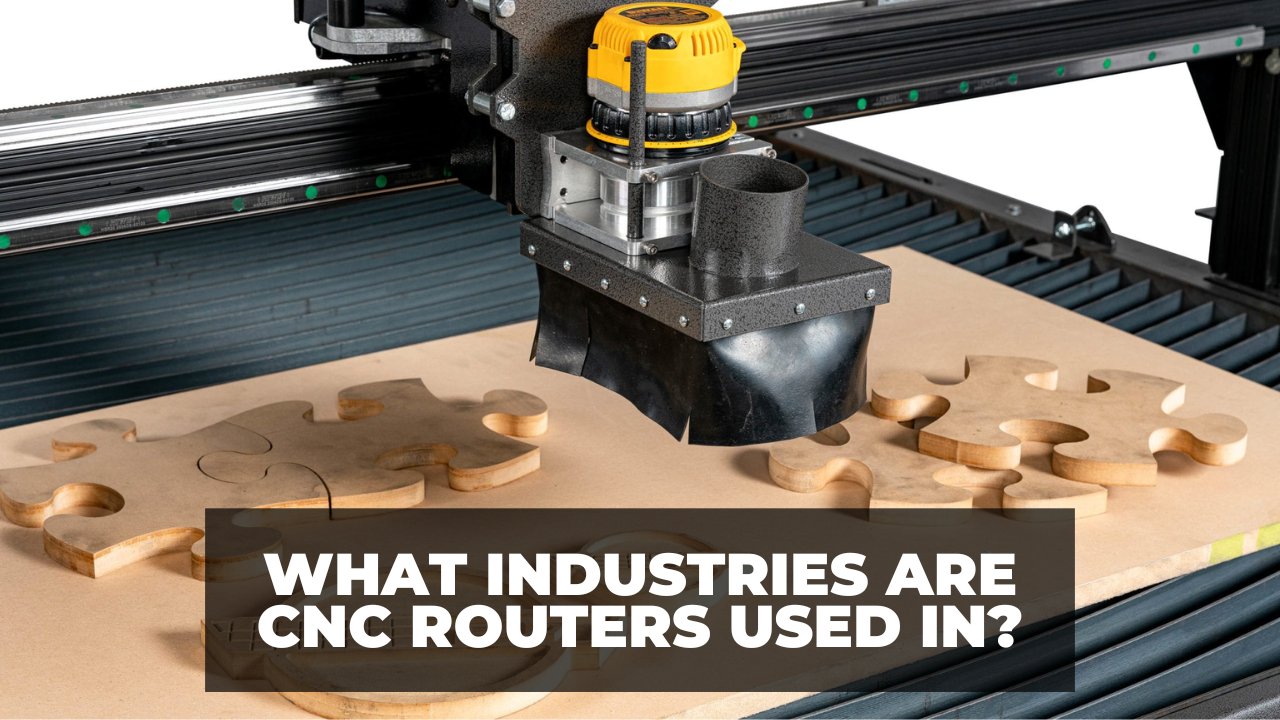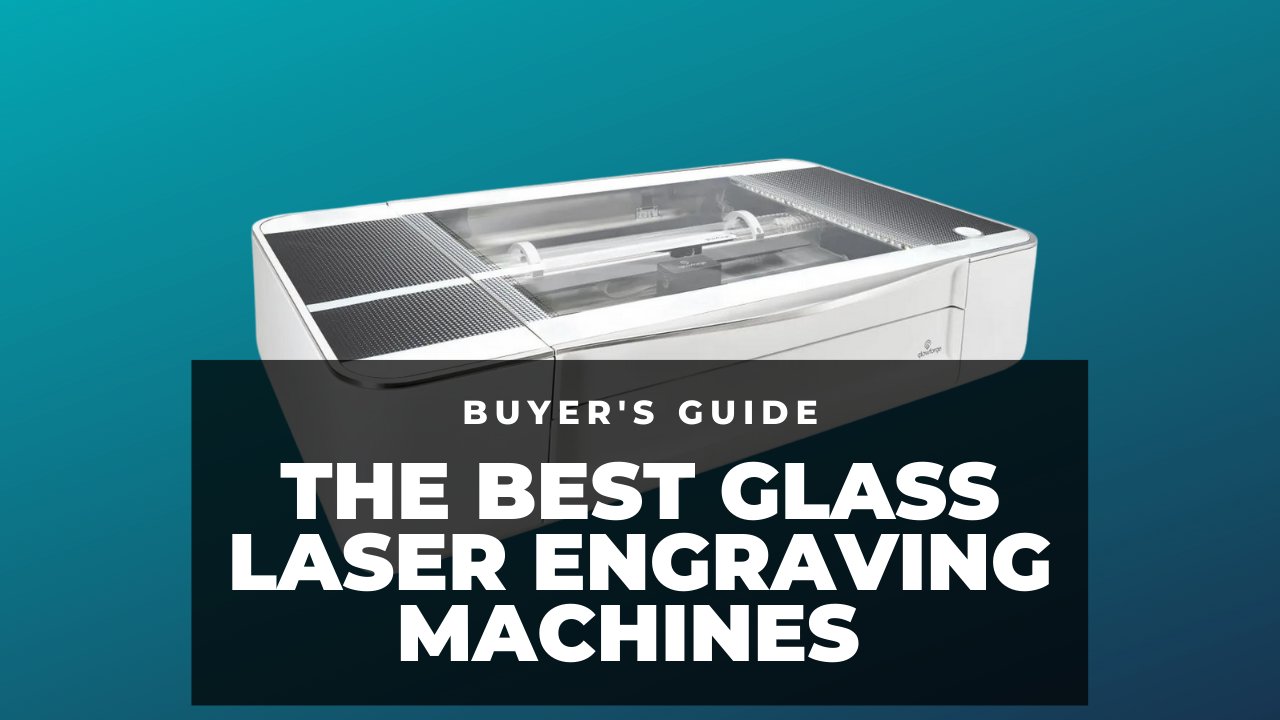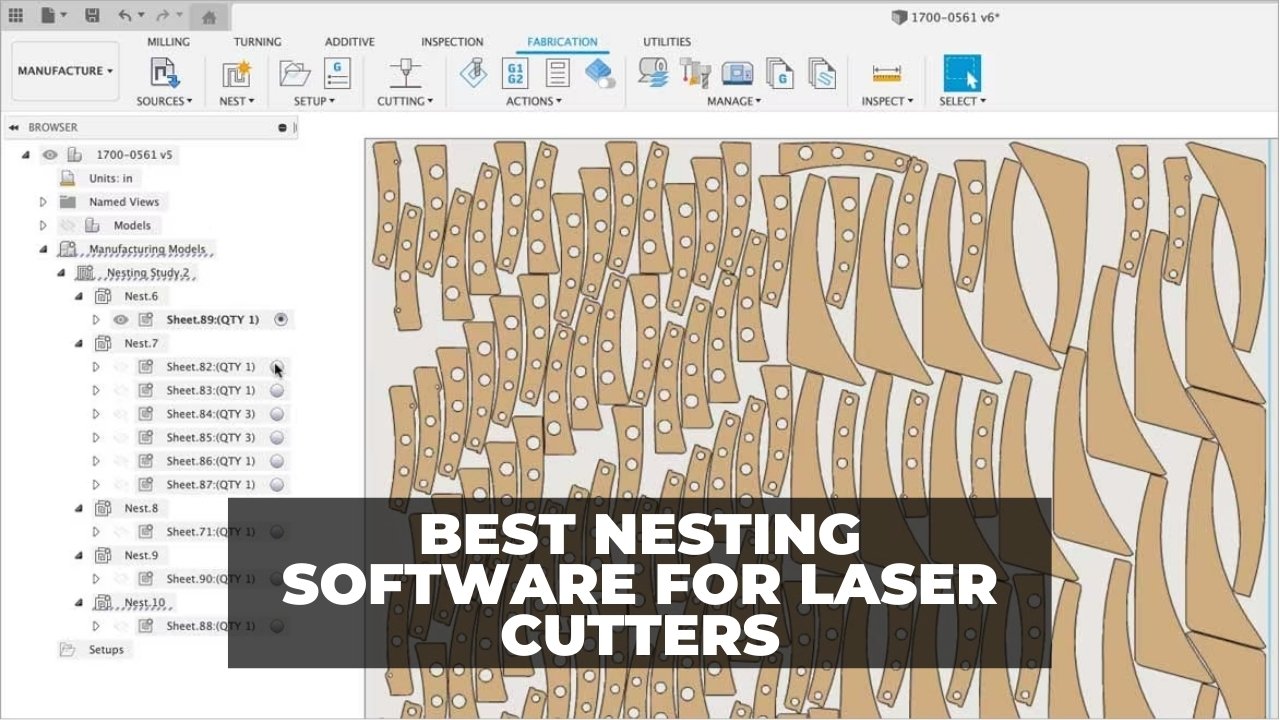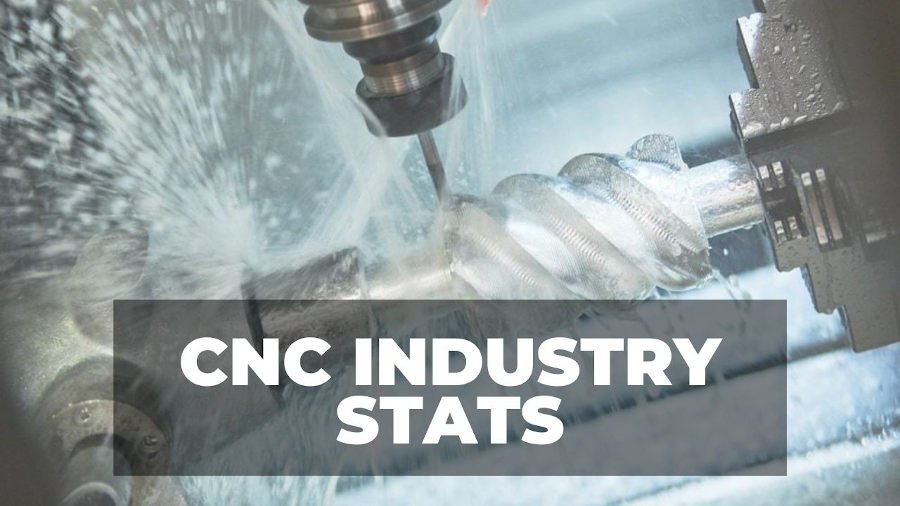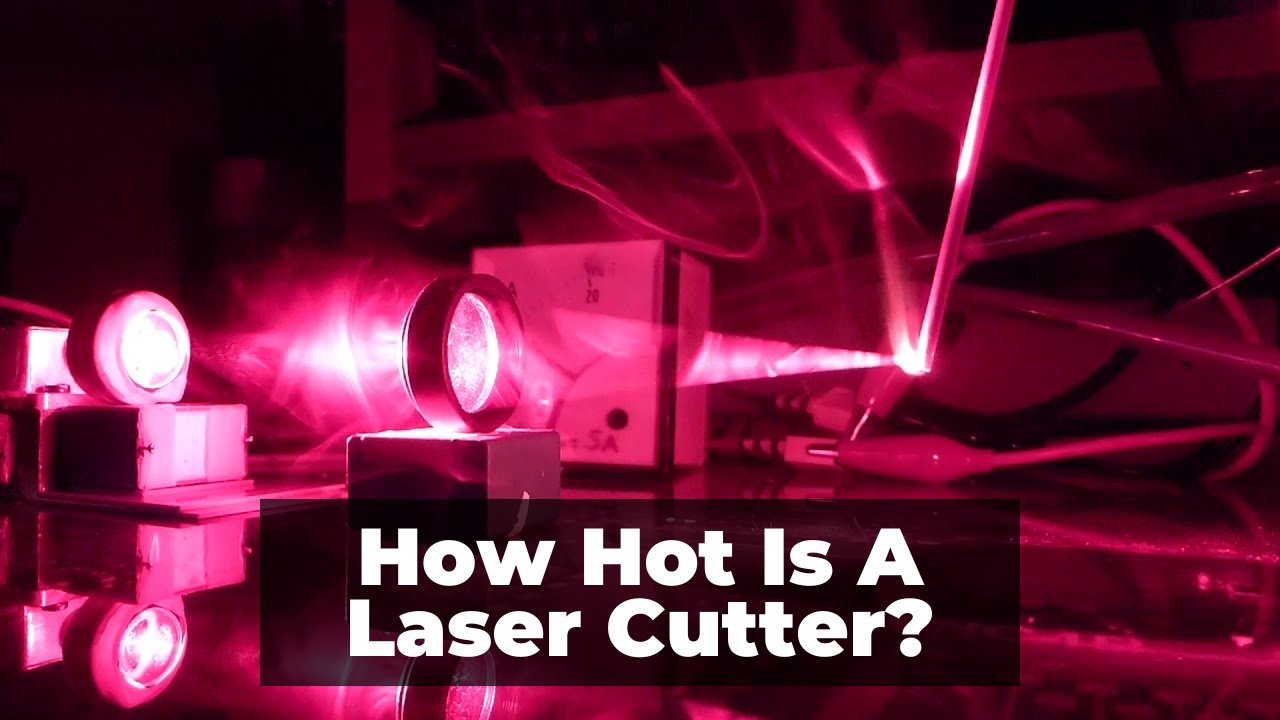I’ve used many of the most popular laser engraving software with my laser cutters, and this guide will compare my hands-on experience so you can decide which is right for you
We’ll cover beginner-friendly control software like LaserGRBL and Lightburn, as well as more technical raster and vector designers like Illustrator and Inkscape. In another article we covered how the best nesting software work at reducing material waste.
CNCSourced Recommends
Best Laser Control Software:
Best Laser 2D CAD Design Software:
The main factors to consider are obviously price, but also think about compatibility with your operating system (for example, LaserGRBL doesn’t work with MacOS), compatible file formats (beyond SVG, do they support AI, PDF, DXF), and the features you need (for example, built-in air assist or rotary attachment support).
Best Laser Control Software
Laser control software instructs your machine. It translates your CAD design into code for your laser cutter, so it knows exactly where to cut and engrave.
This process is the same when engraving, but rather than cutting via lines, faster speeds and sometimes lower power is used to create gradient, shading, and other design styles.
Here are our top picks for controlling laser engravers:
1. LaserGRBL: Best Free Laser Engraving Software
- Price: Free
- Best for: Free laser cutter software for Windows
- RAM Required: 2GB
- Operating Systems: Windows
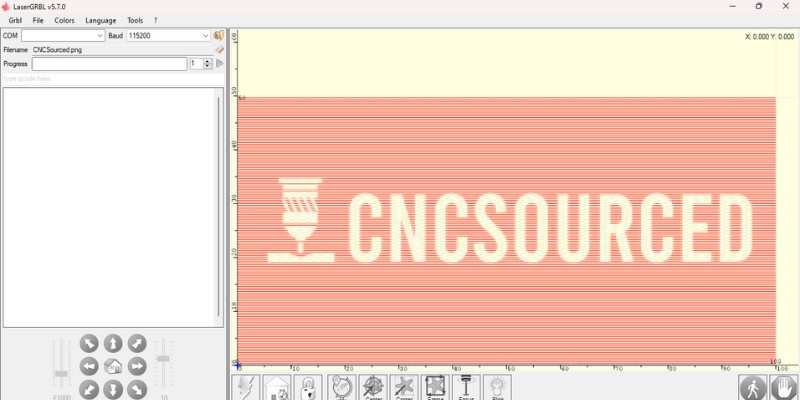
Pros
The best free and open-source laser software.
Easy to use
Has some really useful features.
Compatible with GRBL v9.0 and GRBL v1.1.
Cons
Lacks design features.
Lacks air assist.
Only compatible with lasers that have GRBL controllers.
Only works with Windows.
LaserGRBL is an open-source laser engraver software for Windows that’s completely free to download and use.
It’s specifically designed for hobbyists, so it’s a user-friendly tool perfect for beginners, and having used it in my laser projects, I rate it as the best free laser engraving software.
The UI is easy to use, without many confusing options, as you can see in this screenshot below:
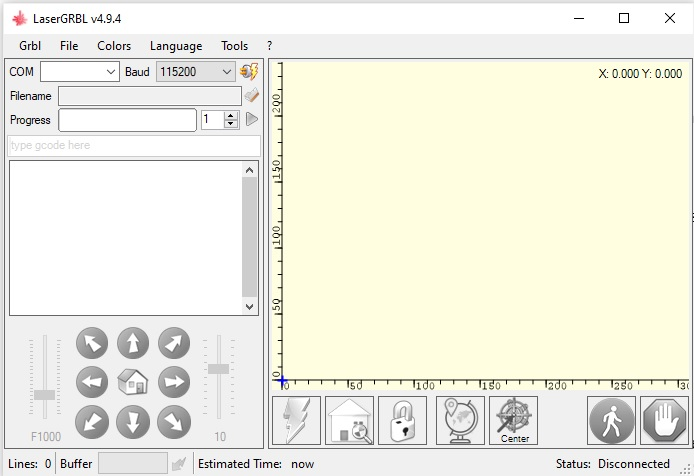
LaserGRBL has some really useful features, such as the jogging feature that allows you to manually position the laser head with two sliders to control the size and speed of steps. There’s also the override function, which allows you to speed up or slow down the effective engraving speed and laser power in real-time during the engraving process.
Another notable feature is the raster image import function. With this, you can load any kind of image, including photos, clip art, pencil drawings, and icons into LaserGRBL and turn it into g-code without any additional software.
However, it’s only compatible with laser engravers that have GRBL controllers. So, while you can use it with popular lasers by Ortur, xTool, Atomstack and other consumer brands, it isn’t compatible with lasers that use other controllers like Ruida or Marlin – such as Thunder Laser or OMTech lasers. Lightburn is better for these other controllers.
LaserGRBL is also only compatible with Windows, while Lightburn is also compatible with MacOS and Linux. As a Mac user, this prevented me from using Lightburn for a while and so I had to use Lightburn instead, until I found my old Windows laptop to try LaserGRBL with. For more information on the differences, I’ve also written an article comparing Lightburn vs LaserGRBL.
LaserGRBL also has better laser override settings than Lightburn. You can see below in the screenshot I took that there are override options that you can tweak while the project is ongoing, whereas in Lightburn you have to pause the project before you can change any of the settings.
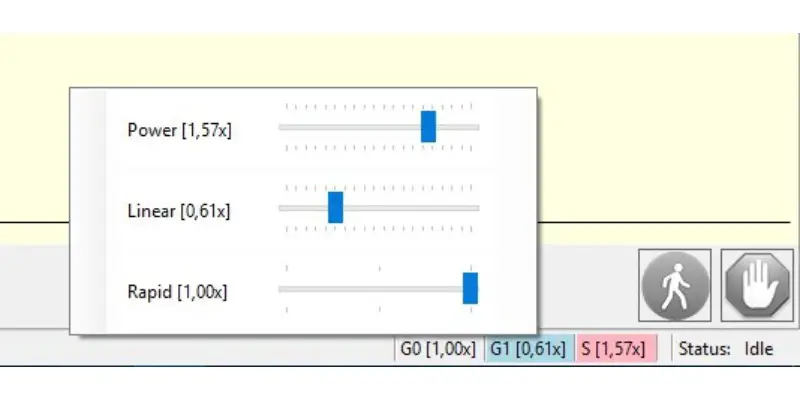
While you can open SVG files, you can’t open .ai, .dxf, .pdf and other vector files in LaserGRBL. You also don’t get much design capability at all: you’re mostly limited to importing ready-made designs to laser. With Lightburn, you get more design options, and can even work with layers, and set different parts to engrave, and others to be cut.
Another big issue for me is there’s no air assist support in LaserGRBL. It’s a super simple toggle in Lightburn, which is great when I want to use air assist to improve my cuts.
This laser engraver software is compatible with GRBL v9.0 and GRBL v1.1. It’s capable of loading and sending g-code to Arduino, and you can also engrave images, pictures, and logos with the internal conversion tool.
Overall, is it worth getting LaserGRBL?
Yes, definitely. Overall, while it lacks some of the premium features that tools like Lightburn have, it’s still the best free laser software out there, and if you don’t have the $60 for a Lightburn license then you’ll be fine with LaserGRBL.
2. LightBurn: Best Laser Engraving Software Overall
- Price: $55.95 for g-code license, $111.95 for DSP license
- Best for: Laser cutting software for Mac
- RAM Required: 8GB
- Operating Systems: Windows 7.0 or newer (32 or 64 bit) / MacOS 10.11 or newer / 64 bit Linux
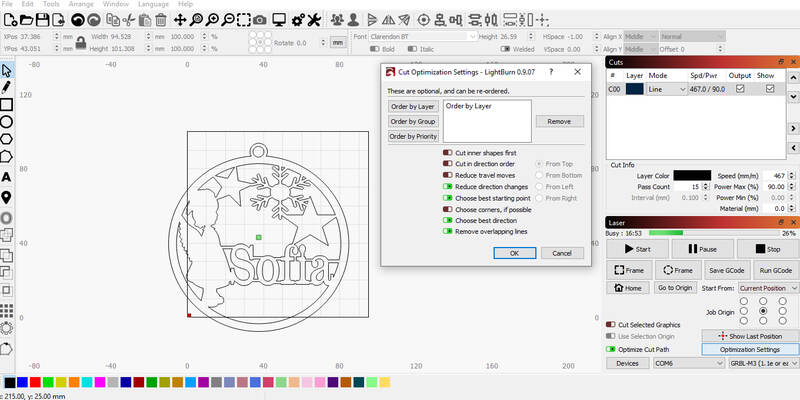
Pros
Can be used on Windows, Mac, and Linux.
Can be used for layout, editing, and controlling your laser cutter.
Has useful features that make it popular among laser cutters.
Cons
No major drawbacks if you’re ok with the price.
Whereas LaserGRBL is restricted to Windows, LightBurn can be used on Windows, Mac, and Linux, so it’s available to everyone. It’s also compatible with Ruida, Marlin, Trocen, TopWisdom and other laser CNC controllers, whereas LaserGRBL only works with GRBL controllers.
LightBurn is very versatile, with some of the widest range of compatible formats. This allows you to easily import artwork in a variety of common graphic and image formats. The CNC laser engraver software lets you arrange and edit vector shapes with the editor, and you can even create new shapes with its design tools. These include offsetting, boolean operations, welding, and node editing.
The UI is more busy than LaserGRBL, but this is because it has more features and design options, as you can see in the screenshot below:
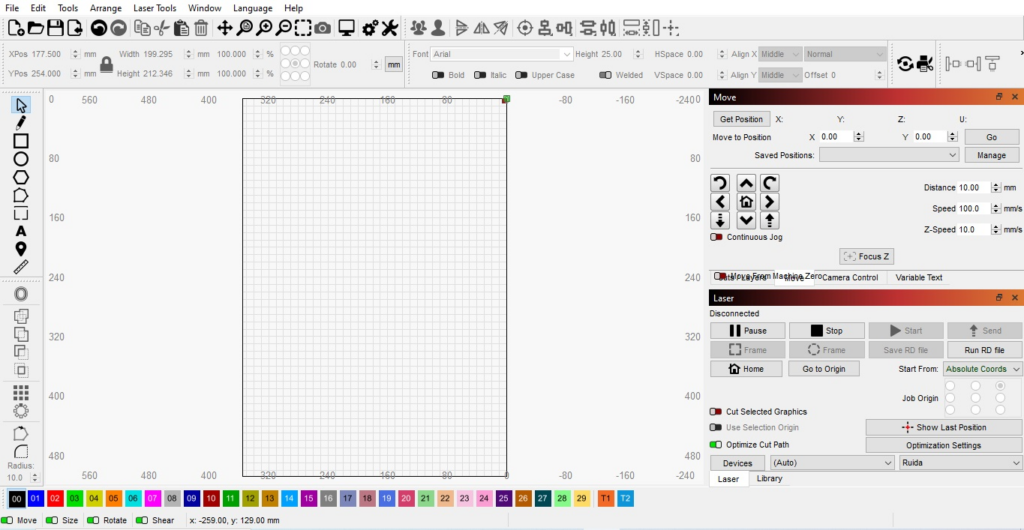
You can also adjust the power, speed, cut order, brightness & contrast, number of passes, and more while you engrave. There’s also air assist options, and you can use it with a 4-axis rotary attachment if you buy this. I’ve used the rotary features with my Ortur Laser Master 3, and xTool D1 Pro, and it works well.
The design options are great – it’s like a more basic version of Photoshop, but still very powerful. It works in layers in the same way as Adobe software, and you can set certain parts to be engraved, and others to be cut within one job. You have to do these separately in other software like LaserGRBL.
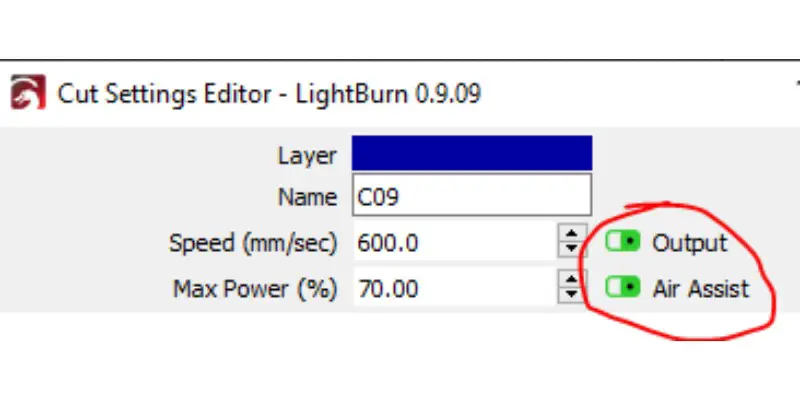
Here’s an example of the lasyers you can create, with the circles I drew below part of a separate layer to the text I created:
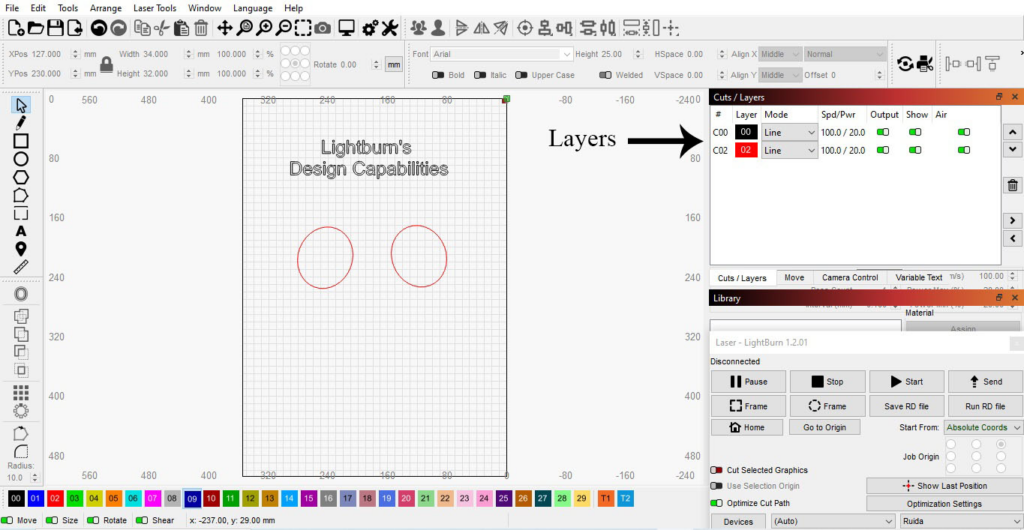
LightBurn comes with a 30-day free trial you can use to try it out. There’s also the active support forum where you can get help with any issues and discuss topics with other users.
Is it worth getting Lightburn?
Yes, if you have the budget then I recommend using Lightburn. I prefer it to LaserGRBL because you can design your projects in it, use air assist, and you just generally have more customization available to you.
3. LaserWeb 4
- Price: Free
- Best for: Budgeting, comes with a free cost estimator.
- RAM Required: No recommended RAM
- Operating Systems: Windows / Linux / Mac
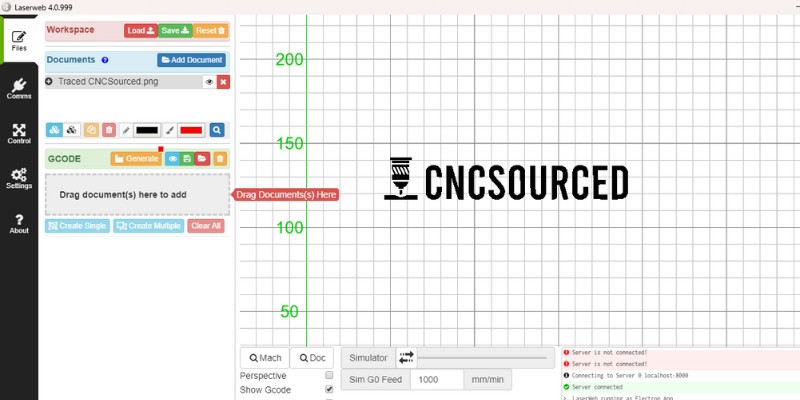
Pros
Can import multiple files in different formats into a single project.
A job cost estimator tool is included, very helpful for budgeting.
Can be used to control your engraver via both vector and raster files.
Cons
Supports only Gcode-based controllers
The fourth iteration of this software, LaserWeb 4 is a free laser control program that’s compatible with Gcode-based controllers like GRBL, Smoothieware, MarlinKimbra, and TinyG. However, you can’t use it with Ruida.
One particularly useful feature is that you can import multiple files in different formats into a single project, and define different settings for different parts of the design. You can also draw simple vector shapes for the cutting perimeter.
Another benefit that isn’t seen with most other software is its job cost estimator tool, so it’s very helpful for budgeting – something that’s particularly important for beginners and hobbyists.
LaserWeb can be used to control your engraver via both vector and raster files, so it’s ideal for cutting as well as engraving images. There are also many settings you can use to customize different aspects of your engraving, including the pass depth, cut-rate, smoothing, diameter and more.
Finally, the LaserWeb community is filled with tips, modifications, and additions to the code, so you can choose free extras and customize the laser cutting machine software as you please.
4. RDWorks
- Price: Free
- Best for: free laser software for Ruida controllers
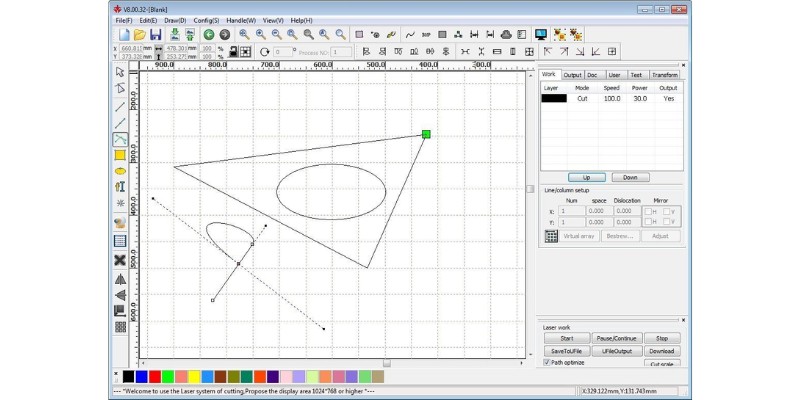
Reasons to use
Extensive file support
Layers
Broad design features
Node editing
Trace outlines
Cons
Only for Ruida controllers
Windows only (no Mac or Linux)
RDWorks V8 is almost like a free Lightburn if your laser has a Ruida controller. Lightburn still beats RDWorks in some features, but as a free software, there’s really not much to complain about at all with RDWorks.
RDWorks is versatile, and beyond raster image filetypes and SVGs, can also work with DXF, AI, PLT, DST, and DSB files.
You can draw shapes for cutting, create texts, and align images with the shapes. Since there are layer tools, you can make different parts of your design into different layers, each with their own laser settings.
You can also download an image and use RDWorks’ Get Outline feature to automatically create a vector drawing from the silhouette.
Its node editing allows you to manipulate a design however you wish, and you can break segments down to manipulate design parts individually.
However, RDWorks is only compatible with Windows. Also, it doesn’t support the imperial system (inches), which may be frustrating for some.
Best Laser CAD Design Software
Lasers use either raster or vector files.
Raster images use pixels, and when zoomed in, you’ll see the image “pixelate.” Vectors images use mathematical formulas to create the desired image, and do not pixelate when made larger or smaller. Along with SVG, other vector formats include PDF, EPS, DWG, and DXF.
Raster images need no design since they can be any image you take with your camera or download from the internet. However, you may need to edit images with software like Photoshop. You don’t need any kind of software for these, whereas if you want to design vector files, here’s our top picks:
5. Inkscape: Best Free Laser Cut Design Software
- Price: Free
- Best for: Free laser engraving software for Mac
- RAM Required: 2GB
- Operating Systems: Windows / Linux / Mac
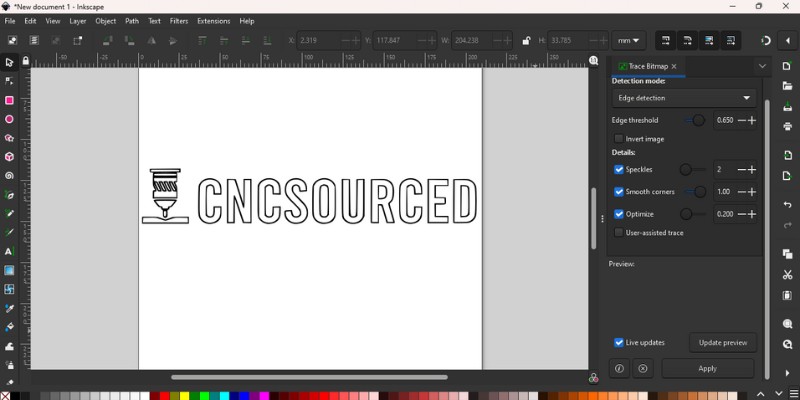
Pros
Free and open source, offering all the standard drawing and shape tools and offers a range of object manipulation tools.
Available on all major platforms.
Has a very active user community.
Cons
Relatively slow.
Inkscape is a popular open source vector graphic design and editing software. While it’s not a specialist laser cutting software, you can still use it for engraving, as shown in the video below.
This free laser engraver software offers all the standard drawing and shape tools and offers a range of object manipulation tools, such as transformations, z-order operations and alignment and distribution commands. It also offers node editing features, allowing you to precisely modify designs and easily troubleshoot problems with vectors.
One of the best things about Inkscape is that it uses SVG (scalable vector graphics) as its native format. As the SVG graphics formatting markup language is royalty-free, you can use its commands to create your designs without any expense.
Unlike LaserGRBL, the Inkscape free software for laser engraving is available on all major desktop platforms including Mac, Windows, and Linux.
Another advantage of Inkscape is that there’s a very active user community surrounding the laser engraver software. There are forums, mailing lists, and even a chat room, and you can also contribute to the community if you have development skills.
6. Adobe Illustrator: Premium CAD Software For Laser Vector Files
- Price: From $27.81 per month
- Best for: Creating laser cutter designs
- RAM Required: 8GB
- Operating Systems: Windows 10 or newer
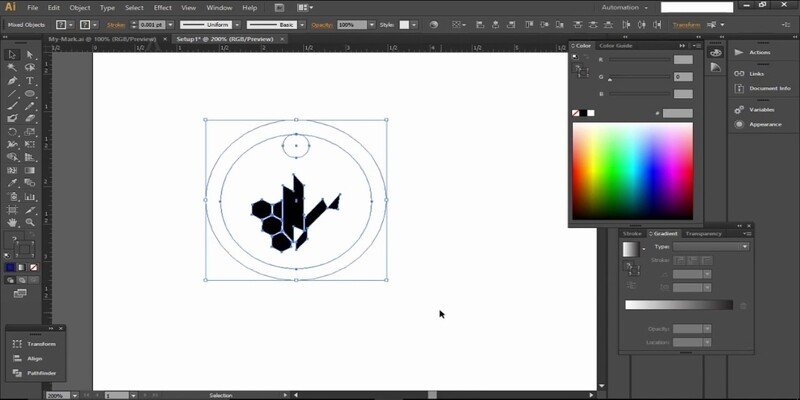
Pros
Works with many file formats.
Has an Artboards feature that allows you to lay out your designs on the screen to see how they’ll fit onto your material sheets.
Adapted to different techniques such as vector cutting, vector engraving, and raster engraving.
It can be used on iPad.
Cons
Isn’t a specialized laser cutter software.
Bit of a learning curve for beginners.
Adobe Illustrator isn’t a specialized laser cutter software, but it’s the gold standard when it comes to graphic design software and can be used to generate g-code from an SVG file that you can use with your laser engraver.
While there’s a bit of a learning curve for beginners, it has just about everything you could ask for when it comes to working with vector graphics and it works with AI, PDF, DXF, DWG, SVG, and EPS file formats.
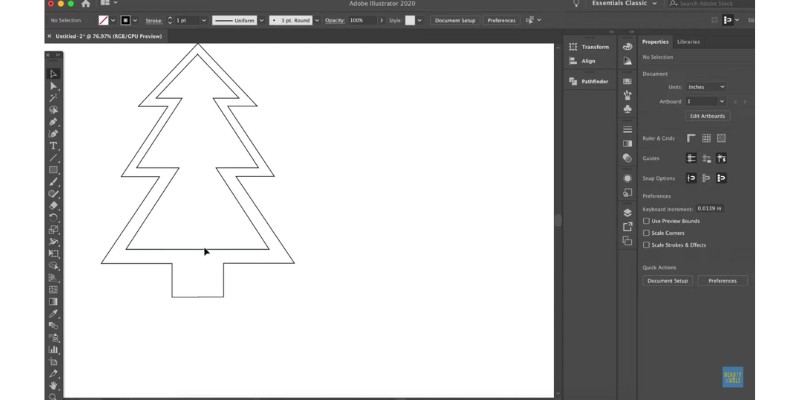
One of the main benefits of using Illustrator for laser cutting is the Artboards feature. This allows you to lay out your designs on the screen to see how they’ll fit onto your material sheets. You can set up as many Artboards as you need in a single view, so you can simplify the overall process and easily keep the final product in mind as you design.

Another advantage is that this laser engraving software is adapted to different techniques such as vector cutting,and raster vs vector engraving, so it’s a very versatile program.
Finally, this laser engraver software can also be used on iPad, meaning you can easily draw using an iPad pencil. The iPad version also has an expansive topography toolkit. So, if you’re looking for laser cutter control software that’s ideal for vector work and offers professional-grade precision and efficiency, you can’t go wrong with Illustrator.
7. DraftSight: Professional Laser CAD Software
- Price: From $499 per year
- Best for: Laser engraving software for professionals
- RAM Required: 2GB
- Operating Systems: Windows 8.1 or newer / Mac 10.14 or newer
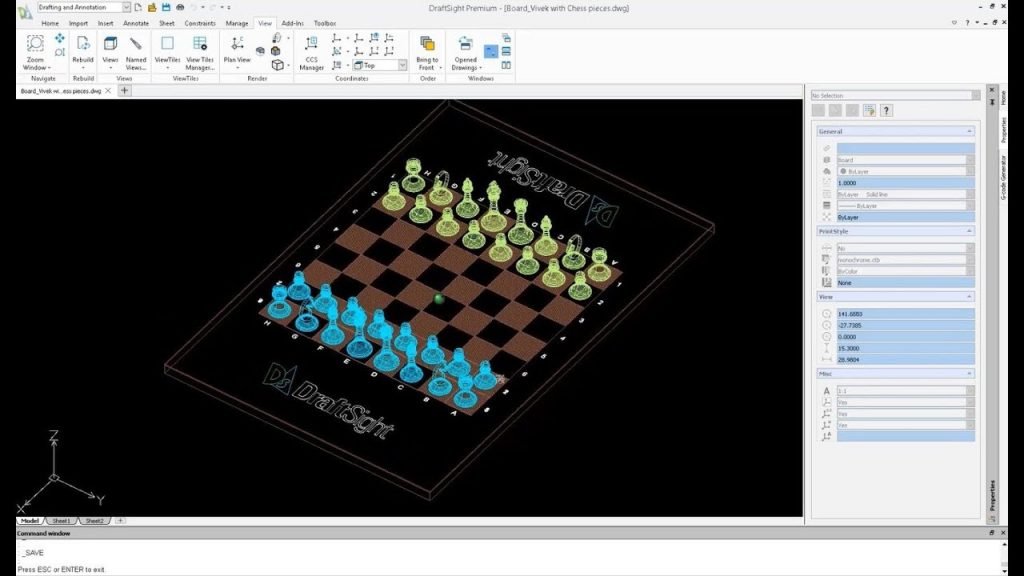
Pros
Professional-grade CAD and laser cutting software.
Ideal for perfecting the design that you want to send to your laser cutter.
Fast and easy to cut an already existing pattern without going back to the drawing board.
Cons
Very expensive.
The most expensive software on our list, DraftSight, is a professional-grade CAD and laser cutting software developed by Dassault Systemes.
DraftSight is the ideal software for perfecting the design that you want to send to your laser cutter. For example, among its many features is the image trace function, which turns images like JPEGs or PNGs into curves, angles, and vector lines.
This makes it much faster and easier to cut an already existing pattern without going back to the drawing board. It also has 2D constraints so that you can control your drawing parametrically by specifying the geometric and dimensional properties of your designs.
Another feature worth mentioning is DraftSight’s hairline option that allows you to control line width within the print options. This is set for the exact size of a single pass of a laser, so it’s ideal for laser cutting and allows you to avoid less precise cuts caused by the rasterization of wider lines.
There are several purchase options for DraftSight — the price we’ve listed is for the Premium Version, which is more expensive than the Standard and Professional versions but is the best for laser engraving. Overall, this 2D design software for laser cutters is our recommended pick for professionals.
What is the most popular laser cutting software?
The most used software by laser cutting machines includes Lightburn which has over 200,000 total users, and LaserGRBL which has over 100,000 active monthly users and over 400,000 total downloads.
Adobe Illustrator has around 23 million users of Creative Cloud, but these are mostly not for uses related to laser cutting.
The 100,000 monthly active users of LaserGRBL comes from an email conversation I had with the founder, who also provided some other interesting usage data.
Over 100,000 people, across 205 countries, used LaserGRBL for at least 10 sessions last month, lasting at least 5 minutes per session.
The LaserGRBL user world distribution is:
| Country | Global Share |
|---|---|
| USA | 17% |
| Germany | 8% |
| France | 7% |
| Russia | 7% |
| Mexico | 5% |
| Brazil | 4% |
| Spain | 4% |
| Italy | 4% |
| Others | 44% |
The distribution of GRBL users across software generations is:
| Software | User Base |
|---|---|
| GRBL 1.1f | 38% |
| GRBL 1.1h | 24% |
| GRBL 0.9 | 2% |
| Other | 34% |
And the most used features are:
- Raster engraving: with 42,944,533 uses as of April 2023
- Vector engraving: with 10,533,997 uses as of April 2023
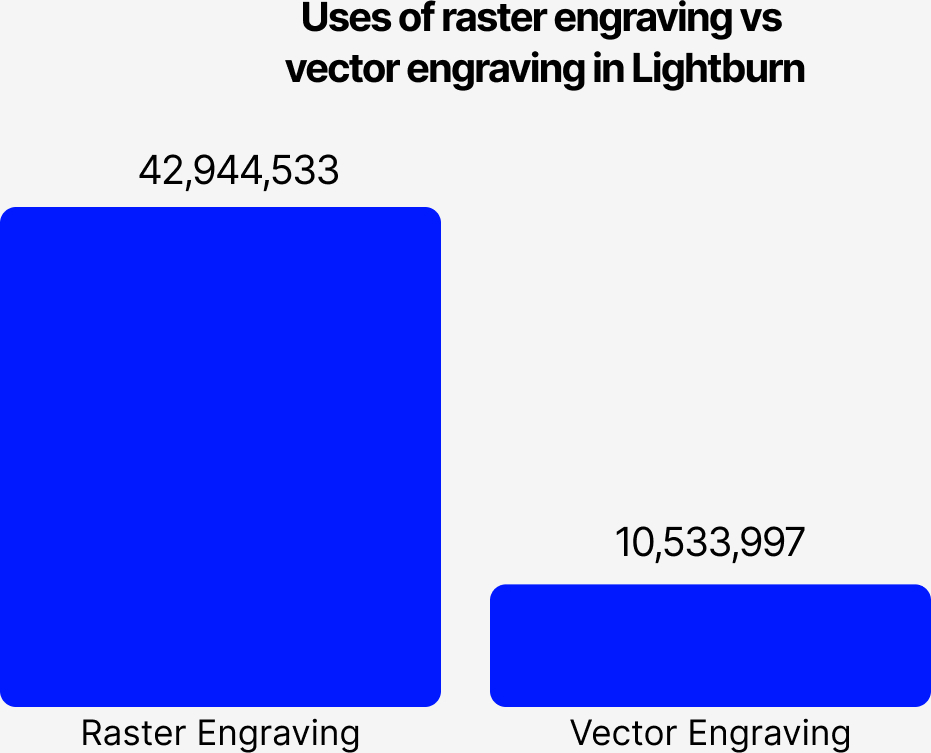
How To Pick Software For Your Laser
Important factors to consider include:
- Controller compatibility: If you’re using third-party software, make sure it’s compatible with your laser. Lightburn is compatible with most lasers (but not all). RDWorks is compatible only with Ruida controllers, and LaserGRBL with GRBL controllers.
- Layer tools: Without layers, you can’t use various laser settings in the same file. You can’t cut and engrave in the same file or set the order of operations. Using multiple files can be cumbersome, especially when engraving a vector file with various depths. Unfortunately, LaserGRBL doesn’t have layers, but all other software on our list have them.
- Design features: While you’ll probably be raster engraving most of the time, the more design features you have (even just for text fonts, drawing circles, ellipses or rectangles, etc), the better. I usually only need these simple tools for creating cutting patterns. Some laser software even have more advanced features like node editing, joining, and breaking functions for manipulating vector designs.
- Camera support: Many user-friendly desktop lasers have cameras these days. If your laser has a camera, you should use a laser software like Lightburn that supports cameras.
- Price: Even paid options like Lightburn are still very cheap, compared to commercial CAD-CAM suites. Still, since there are free options out there, it’s your choice to go free, or upgrade to a paid software. I really like Lightburn, and think it’s well worth the price.
FAQs
Other articles on laser cutting and engraving:
- The best laser cutters and engravers
- Best budget laser engravers
- Best wood laser cutters and engravers
- Best acrylic laser cutters and engravers
- Top ideas for laser cutter projects
- Best websites for laser cut files
- Best CO2 laser cutters
- Best fiber laser engravers
- The best Glowforge alternatives
- Free CNC software
- Best Cabinet Design Software